 |
| Hello MHWorlD Readers :) |
How often you have witnessed blocked Pen drive or USB drive access in your work place or college or school? I believe many times; in fact every time you try to use the USB drive, you are not allowed, simply because the administrator has disabled USB drive detection on your PC. Again, how often has your data been stolen because someone connected an unauthorized USB to your computer and copied your files? Well, you don’t need to worry because the solution to disable or enable USB Ports is pretty simple.
Restrict access to USB drives
There are three ways an administrator can prevent using of USB Drives.
They are:- Altering registry values for USB Mass Storage Devices.
- Disabling USB Ports from Device Manager.
- By Un-installing the USB Mass Storage Drivers.
1. Disable or Enable USB Mass Storage Devices using Registry.
If the administrator is smart then he would definitely do this to ensure a tight blockade. He would alter the settings through regeditcommand on run console. Now how do you unlock it ? You have to go right into where the administrator has been. Here is how.- Go to Start > Run , type “regedit” and press enter to open the registry editor
- Navigate to the following key
In the right pane, select Start and change the value to 3. (The value 4 will disable USB Storage). Click OK. This will re-enable USB Ports and allow you to use USB or Pen drives.HKEY_LOCAL_MACHINE\SYSTEM\CurrentControlSet\Services\USBSTOR

2. Disabling USB Ports from Device Manager.
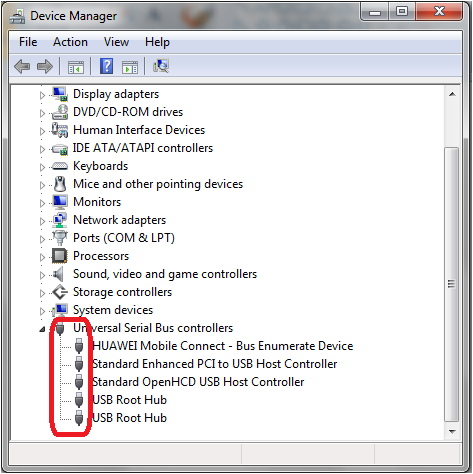
3. By un-installing the USB Mass Storage Drivers.
If the authorities are really worried about security in the school they would take the extreme step of un-installing the USB Mass Storage Drivers. To make things work, just install the device drivers. Here is how you do it.As when you plug-in your USB drive, Windows will check for drivers, if not found Windows will prompt you to install the driver. This would definitely unlock the Pen drive at your School or office.
4. Use USB Drive Disabler /Enabler.
You can download and use a free tool USB Drive Disabler / Enabler which will allow you to easily enable or disable USB drives on your Windows computer.
Please Let Us Know If You Have Any Questions.






0 Comments
Hi Friends Please Submit your feedBack But Dont Use Abouse Words