How To Add Your Favorite Folder in “Send To” Menu In Computer - MHWorlD
by -
Unknown
on -
11:45:00 am
Hello MHWorlD Friends:) Everybody must be aware of the Send To command in your right click.
Popular Posts
Subscribe Us
Random Posts
3/random/post-list
Categories
Tags
Recent Posts
3/recent/post-list
Created By SoraTemplates | Distributed by GooyaabiTemplates



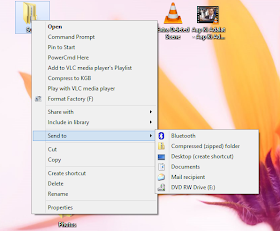
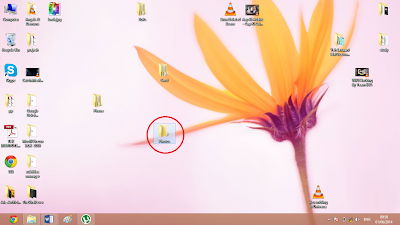





0 Comments
Hi Friends Please Submit your feedBack But Dont Use Abouse Words