Now you can change your Facebook page name even after if you crossed 200 likes also. Officially its not allowed by Facebook to change page name after 200 likes but as you all know that our blog is famous for doing some unofficial tricks of Facebook :P . Jokes apart, now come to the main point that how is it possible to change page name after 200 likes because no edit option is available in page settings. Don't worry here in this post I am going to guide you about this superb trick and this trick is easiest amongst all other trick of changing Facebook page names.
- Thanks To Tania Wani.
One Of Our Regular Blog Visitor For Sharing This Trick With Us !!
You Can Also Send Us Your Trick At Send Us Your TricksHow to Change Facebook Page Name Even After 200 Likes :
Note : Use Google Chrome only for getting success in this trick.
- Here we are going to use proxy of Japan so Download Hola extension to change proxy from below given download link.
- After downloading, just install it then after installation you can see new icon of hola extension just beside your address bar.
- Click that Hola extension icon then select website as a Facebook and country as a Japan.

- Now log in to Facebook and open page which you want to change name.
- Goto Update page info -- Set category as a Local Business, Club and finally click on save Changes.
- Now select Translated Names and click on Add Translated Page Name.
- Now you can see four boxes along with four other languages . Write your new page name along with Japanese symbol.
Example :
Put your page name in the place of OMG Tricks and paste it in box of Japanese in Translated page name and save it.
- Now change your Facebook language into Japanese. You can change it from bottom portion of facebook page .
- You can find Japanese language in right bottom most portion of language page.
Now your task will be bit tougher because you have to guess Japanese language :D
- Now goto Address in page and down option from drop down menu in third box.
- In third box, type Jordan and select it from suggestion and in second box type Amman, Jordan and left first box blank then finally save it.
- Now again goto Address, clear third box and save it.
- Lastly again select address, then here you can see a new yellow box along with one blue sentence line, just click on it.

- Finally goto Address bar again and in third box type 1234 and save it.
- Now again remove 1234 and save it.
- Now change your language to English.
Done !! Now you can see your page name changed along with Japanese symbol.
Now our task is to remove Japanese symbol. Follow below given steps to remove .
How To Remove Japanese symbol from Page Name :
- Goto page info tab of your page and again select Translated page name.
- Now type your page name without any Japanese symbol in English box
- Now goto Address and select " Located inside another place " and type New York and select it from suggestion and in second box type New York, New York.
- Again goto Address , clear first box and save it.
- Finally again goto Address and click Remove this place from yellow box below address and in next window click on Turn Off .

- Lastly again goto Address and type 1234 in first box and click on save changes.
- Now remove 1234 from first box and click on save changes.
Bravo !! Its Done Now !!
Finally you have successfully changed your page name after following this long but simple process.
Like & share us if you love our tricks.
Comments will be Appreciated, Thanks for visiting MHWorlD.




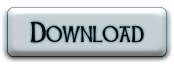




0 Comments
Hi Friends Please Submit your feedBack But Dont Use Abouse Words